Setting up your account and blogging on the new site
Categories:
SETTING UP YOUR ACCOUNT
- Begin at http://www.ctcvista.org (On the right, you should see ‘user login’)
- Before you can actually login you need to click the link to ‘request new password’ just below the user login.
- Fill in your name and/or email address, click ‘email new password’, and you will receive an email with your password. The site will direct you to a login page, but instead check your email and use the second link (the longer one) provided in the email to log in.
- The link should take you to a page that says ‘reset password’. Click the ‘log in’ link and find yourself at the ‘account settings’ page under the ‘edit’ tab of your account (your name should be at the top of the page and let you know that you’ve ‘used your one-time login link’)
- Set up your account by entering your email address and creating a password for your account. You may also upload a picture for your account if you’d like and/or create a signature. When you’re done, hit login at the bottom of the page.
- Still under ‘Account Settings’ you will see two other sections ‘Organization’ and ‘Personal’
- Under ‘Organization’ fill in as many fields as you can. When you’re done, press ‘submit’. ****you must hit ‘submit’ at the bottom of the page before moving to a different tab in order to save your info******
- Under ‘Personal’ ********you must fill in your name, address, and a number where you can be reached. The Project needs this information for their records and payroll. If you would like to make this information private, you may do so at the bottom of the page.*************** Directly below zip code, and just above submit, you can check a ‘make private’ box so no one else outside of headquarters/administrators can see it.
BLOGGING ON THE NEW SITE
- After logging in, you should see your name and possible functions on the right side of the page. Click on the ‘my blog’ link.
- Click on ‘post new blog entry’ below your name on the left.
- You must give your blog a title and specify the priority area(s) that apply to the content of your blog entry. There is also space for free tags. ********please tag your work (and separate tags with commas)*********** Wonder why tagging is important? Check out http://news.com.com/1606-2-5798694.html?tag=nl
- Then type the content of your blog. It’s like a MS Word interface, but you can switch to HTML if you’d like by using the toolbar above. Also in the toolbar is a button for adding images (you can link to images on the web or upload new images to the site).
- If you’d like to add file attachments, you can do so by clicking the link just above the preview/submit buttons at the bottom of the page.
- FYI: you cannot save drafts of your content in this system, but you can go back and edit your blog entries at any time.
- When you’re finished, press the ‘submit’ button at the bottom of the page.
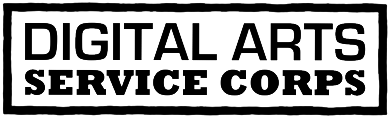








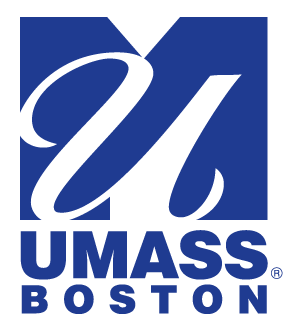


Comment from danielle martin on September 18, 2006 - 3:04pm
Hey Erin,
These directions look great! I'm thinking we might want to set up a resource portal for site help...let's sit down on Wednesday and do that.
-Danielle