Setting up your account and blogging on the new site
Categories:
SETTING UP YOUR ACCOUNT
- Begin at http://www.ctcvista.org (On the right, you should see ‘user login’)
- Before you can actually login you need to click the link to ‘request new password’ just below the user login.
- Fill in your name and/or email address, click ‘email new password’, and you will receive an email with your password. The site will direct you to a login page, but instead check your email and use the second link (the longer one) provided in the email to log in.
- The link should take you to a page that says ‘reset password’. Click the ‘log in’ link and find yourself at the ‘account settings’ page under the ‘edit’ tab of your account (your name should be at the top of the page and let you know that you’ve ‘used your one-time login link’)
- Set up your account by entering your email address and creating a password for your account. You may also upload a picture for your account if you’d like and/or create a signature. When you’re done, hit login at the bottom of the page.
- Still under ‘Account Settings’ you will see two other sections ‘Organization’ and ‘Personal’
- Under ‘Organization’ fill in as many fields as you can. When you’re done, press ‘submit’. ****you must hit ‘submit’ at the bottom of the page before moving to a different tab in order to save your info******
- Under ‘Personal’ ********you must fill in your name, address, and a number where you can be reached. The Project needs this information for their records and payroll. If you would like to make this information private, you may do so at the bottom of the page.*************** Directly below zip code, and just above submit, you can check a ‘make private’ box so no one else outside of headquarters/administrators can see it.
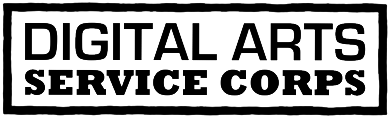








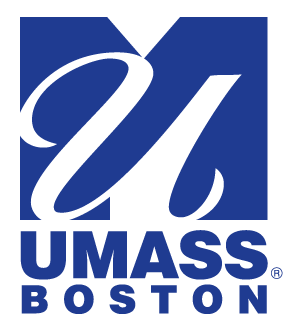


Comment from danielle martin on September 18, 2006 - 3:04pm
Hey Erin,
These directions look great! I'm thinking we might want to set up a resource portal for site help...let's sit down on Wednesday and do that.
-Danielle